Heads Up: You Can Finally Delete Those Annoying Built-In Apps From Your iPhone
by mathew_jedeikin, 9 years ago |
2 min read
Seriously, Apple, why did this take so long?
Raise your hand if you use the Stocks app. Probably not, right? I mean, who does?! If you’re like me, you’ve probably got the Stocks app, along with other formerly un-deletable apps, hidden away in a folder.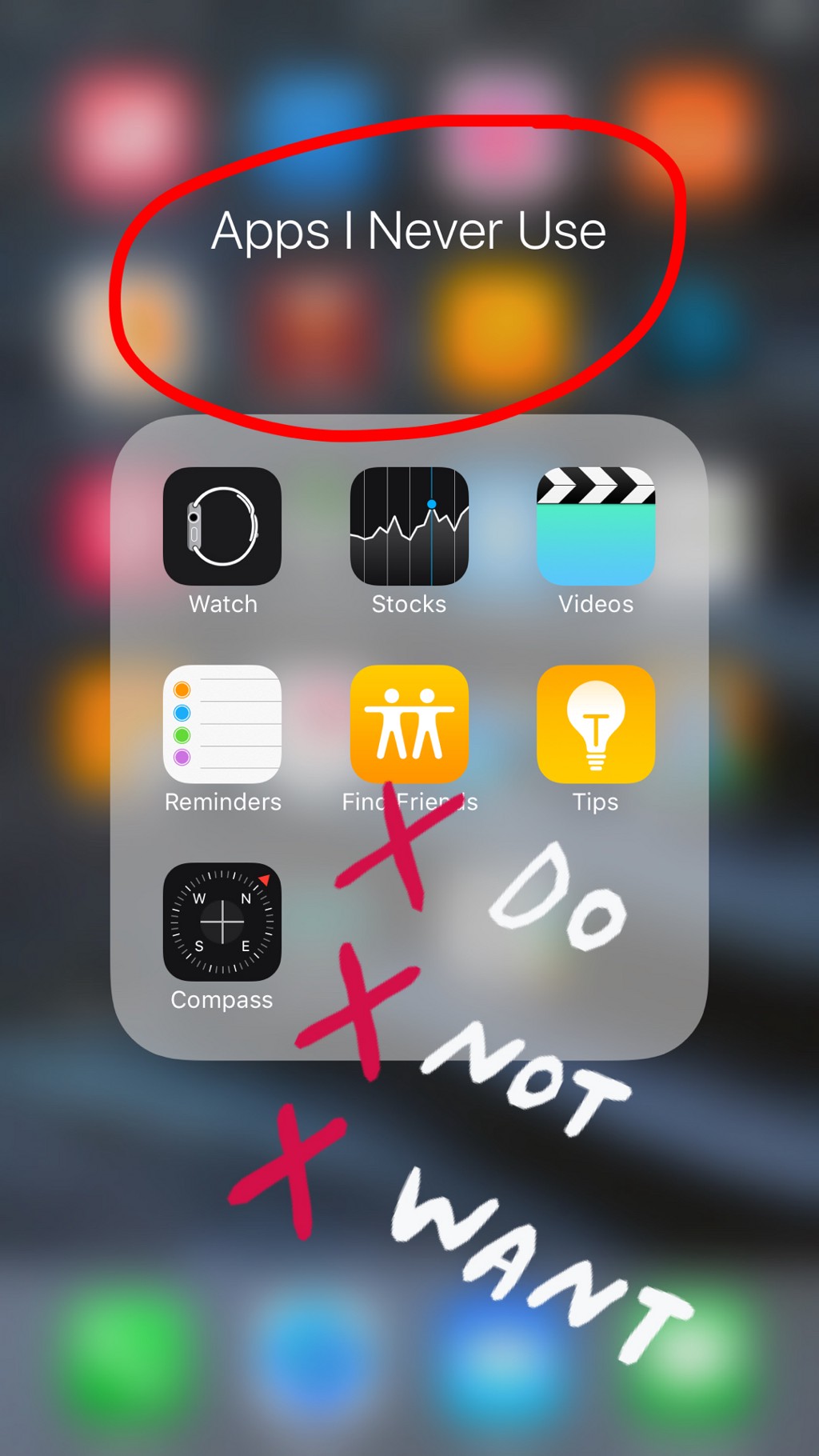
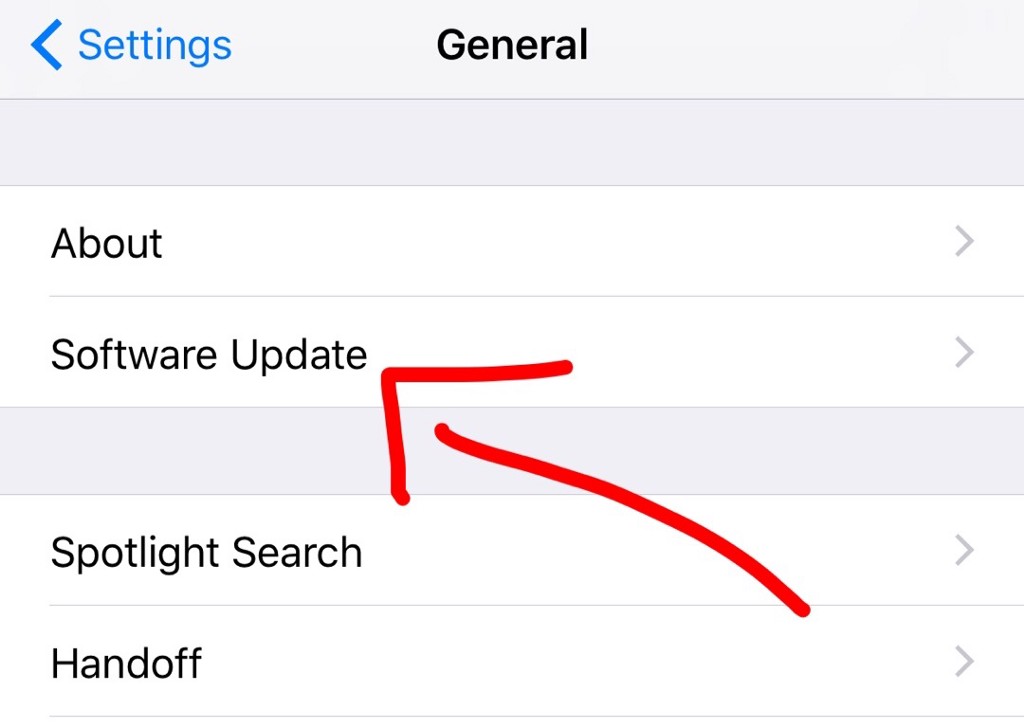
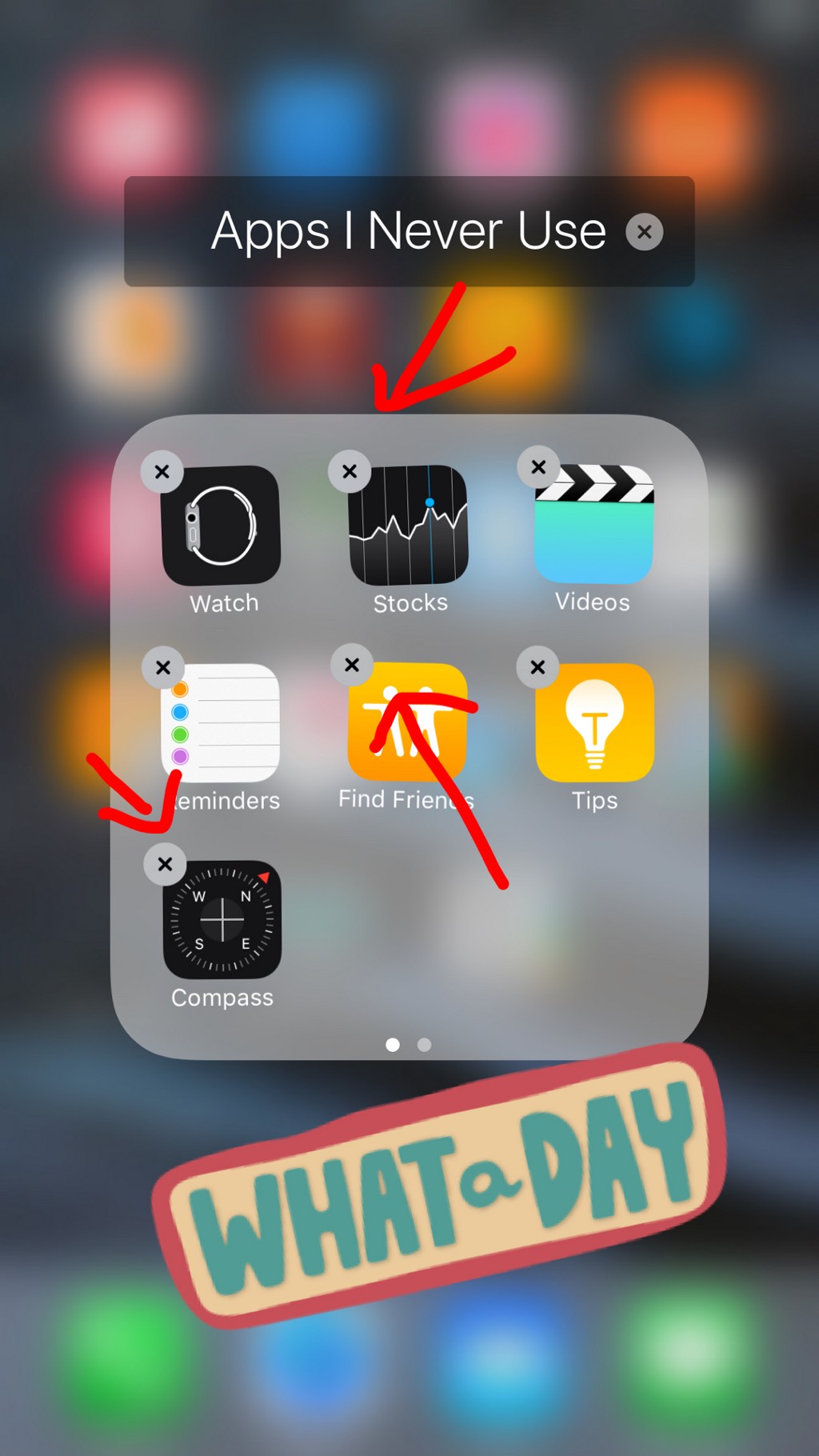
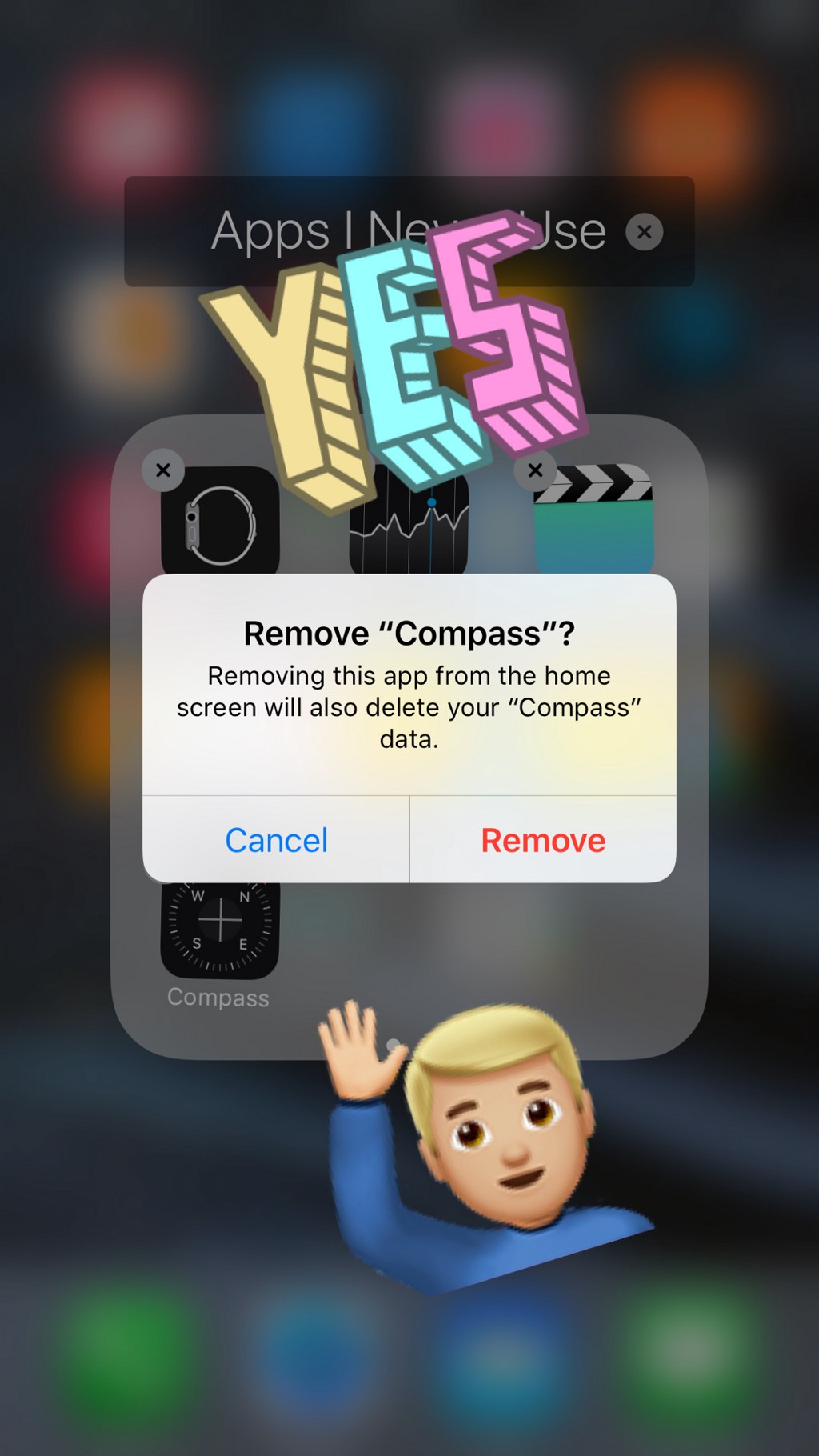
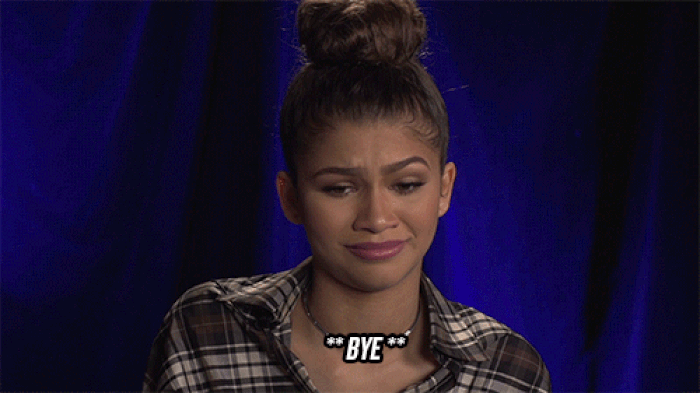
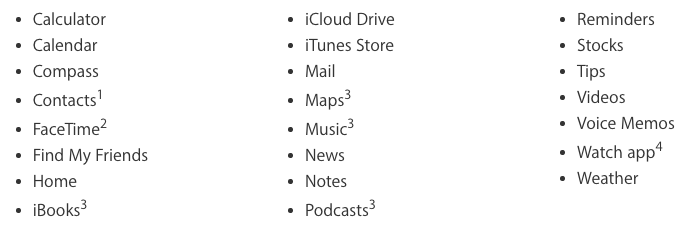
✕
Do not show me this again
